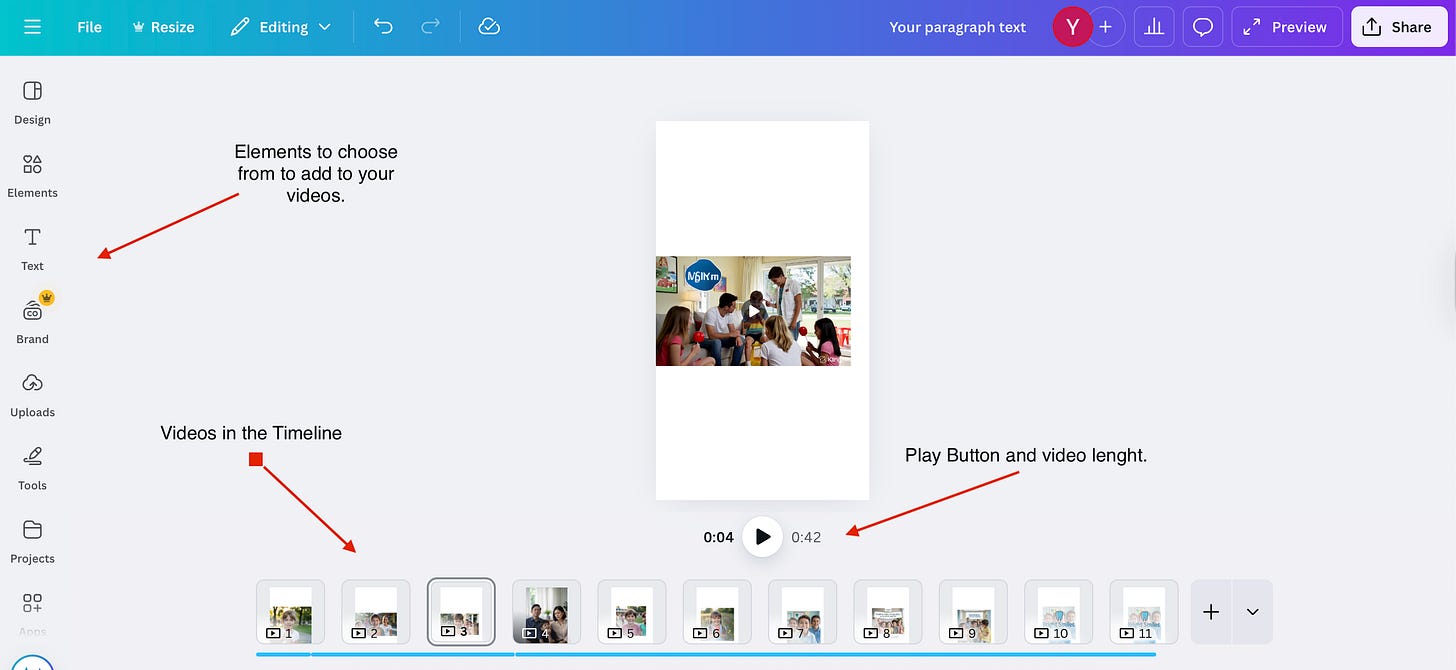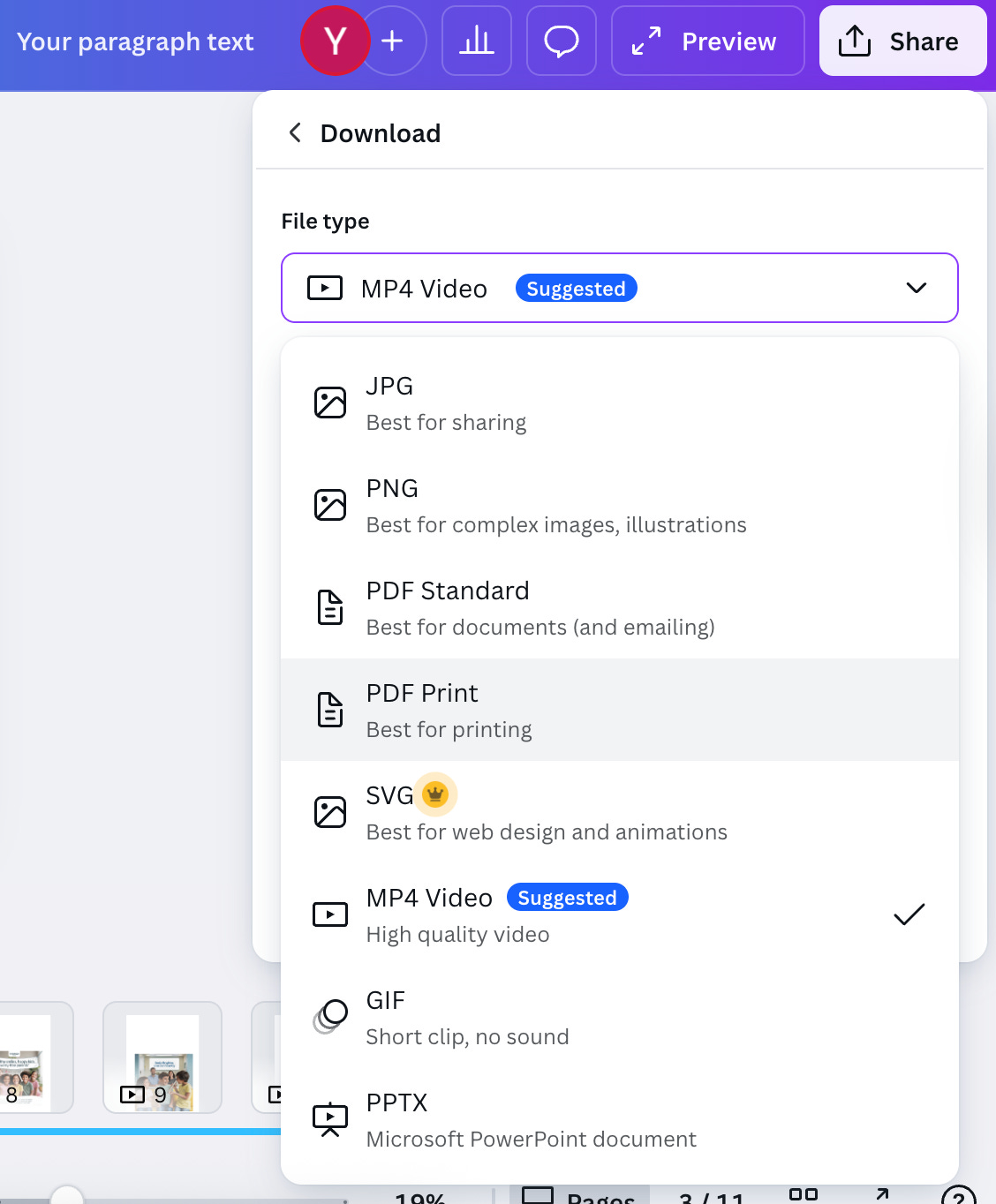🤝AI Guide - How to create entire videos on Canva
Plus: AI Tools - Productivity
AI Guides - Videos on Canva
This is a step-by-step guide to creating videos on Canva:
1. Set Up Your Project
Login to Canva and click Create a Design → choose Video (options: Landscape 1920×1080, Portrait 1080×1920, Square 1080×1080, or Custom size).
You’ll start with a blank timeline.
2. Add and Arrange Content
Templates: Search Canva’s video templates by theme (business, social media, ads, YouTube intros, or start with a white canvas). Apply one or multiple.
Media Upload: Import your own video clips, images, or audio. Canva accepts the following file types: MP4, MOV, JPG, PNG, MP3, and WAV.
Drag-and-Drop: Place videos, photos, or text blocks onto the timeline. Trim or resize directly.
3. Edit the Timeline
Trim & Split: Click your video clip → use the scissors icon to trim. Split clips to rearrange or delete parts.
Transitions: Add fade, slide, or wipe transitions between clips.
Layers: Stack text, stickers, and graphics above your video.
4. Add Text and Graphics
Text: Add titles, captions, or lower-thirds (Canva has pre-styled text animations).
Elements: Insert shapes, icons, stickers, or animations.
Brand Kit: If you have Canva Pro, you can apply your brand’s fonts, colors, and logos.
5. Audio and Voiceovers
Music: Browse Canva’s music library (royalty-free) or upload your own. Drag to the timeline.
Voiceover: Upload a recorded narration or use Canva’s in-app recorder. I use Eleven Labs to create voiceovers for videos that I make for myself or my clients. Which is another option
Adjust Levels: Fade in/out, control music volume so speech is clear.
6. Animate and Polish
Animations: Animate text or elements (fade, typewriter, bounce).
Effects: Apply filters, adjust brightness/contrast, or use blur.
Consistency: Keep transitions and fonts consistent for a professional feel.
7. Preview and Revise
Make sure you play to preview the video in real time and make any other changes you may need.
Revise pacing (average social videos: 30–90 sec), text visibility (3–5 sec on screen), and alignment.
Check mobile preview since most viewers watch on phones.
8. Export and Share
Click Share → Download.
Choose format:
MP4 (recommended) for most platforms.
GIF for short looping clips.
Adjust resolution:
1080p (default) for general use.
4K (Pro users) for high-end content.
You can share your video on social media straight from Canva
Pro Tips for Better Videos:
Keep clips short (3–5 sec each).
Use captions (85% of social videos are watched muted).
Add your logo or watermark at the end.
🧰 AI Tool
Productivity
Creao - Have multiple SaaS ideas but no development team? Transforms natural language into full-stack apps. Automatically generates database and backend logic, Build, test, iterate.
Expertise AI - Instantly turn your site into a smart, high-converting machine. Transform static websites into dynamic, interactive experiences. Seamlessly convert visitors with AI-powered personalization.
Notta - Converts meetings, interviews, and other conversations into searchable text. Transcribe, edit, summarize, and collaborate in a single workflow to stay productive.
Download our list of 1000+ Tools for free.